Editing your page
Your staff profile page is made up of two tabs, 'Content' and 'Metadata'. The content tab holds all of the information visible in the drop down section of your staff profile page. The metadata tab holds key information that is visible at the very top of your staff profile page such as your job title and email address.
Metadata
Metadata is comprised of required data and optional data. You will not be able to save your page without completing the required data fields.
Most of the fields should be self-explanatory, however there are some that may not be clear at first.
UserDepartmentSchool
Please select the broadest title that is applicable to your department, e.g. choose 'Leicester Media School' over 'School of Media and Communication'.
UserContactAddress
Please put the location of your office with the full address details (postcode, Leicester, etc.). If you are not sure what to put here, use the main DMU address.
UserWebsiteUrl
There is no need to put 'https://' at the start of your website URL. If you do not have a website to link to, simply put 'www.dmu.ac.uk'.
Content
Under the 'Content' tab, you will be add information that's more personal to you. There are 24 preset boxes for you to populate, including your publications and outputs and your areas of teaching. If you do not have any information for a certain box, simply leave it - do not remove the placeholder text that is already in there.
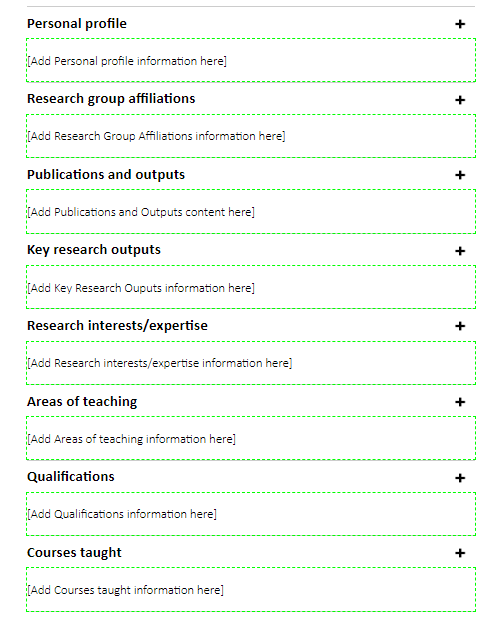
To edit the content in any section, click inside the section and edit as you would with a regular text editor. Text that you enter can be formatted using any of the tools in the WYSIWYG (What You See is What You Get) editor.

Hyperlinks
You can add hyperlinks and email links using the link icon and you can remove links that you've added to text by using the 'break link' icon that is to the right of it.

To create a link, highlight the text you wish to use and click the link icon. Select 'URL' in the drop-down to create a link to an external page. Fill in the URL address, and then choose save.
For pages within DMU, it's important you select 'CMS content', then browse, where you will need to navigate to the page you'd like to link to via the folder structure. The folder structure mirrors the URL.
For example, if you were to link to the Cinema and Television History Research Institute homepage here:
https://www.dmu.ac.uk/Research/centres-institutes/cathi/index.aspx
You would need to navigate to the 'Research' folder, followed by 'centres-institutes', then 'cathi' and then select the 'index' page.
Images
If you would like to have an image updated or added to your page, please email webanddigital@dmu.ac.uk with a high-resolution image of yourself that is preferably portrait orientation. We will crop, optimise and upload your image for you.
Style
Remember that the DMU website gets a significant volume of traffic from many different sources. This means that the university's reputation is enhanced by a high standard of content on the site, and it's important that your profile page upholds this standard. You may expect your profile to be visited by other academics and researchers, but current and prospective students may view it too, so it is good practice to ensure you present information in an accessible way, avoiding esoteric language where possible.
Formatting
Avoid excessive use of bold and italics on your page. These styles should be reserved for emphasis, while bold can also be used to create subheadings within sections. Used excessively, bold text can lose its effect and make the text less comfortable to read.
Next - Workflow